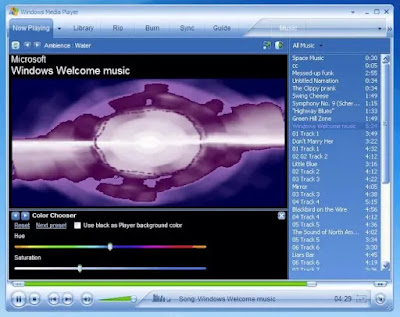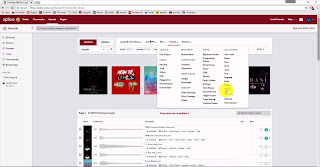This is the second in a series of four tutorials about
the Jamstix drum track creation software. However, before I go any further, I made massive updates to my website in early 2024. All of my Jamstix info is available there too, and I'd recommend that you move over there, unless you like the format of my blog better. The info on my website is more up-to-date. Here's the link:
Jamstix is pretty amazing, as I have already said in the
first video in this series. After I'm
done this series, I'll do a set of videos where I create two complete songs from scratch. If you want to see the way I work, you'll be able to watch just as if you were
sitting beside me at the computer. But
first, let's start to go into more depth with the software now that you know
what it's all about. We'll begin by
taking a closer look at the Song Wizard.
In case you'd rather just watch the full video that matches
this blog post, here it is. I used
Cubase as the host in this part of the tutorial:
The Song Builder
Ok, so when you first open Jamstix within your host,
you'll see the "Song" section of the upper right side main menu. On the left side, you'll see a ton of choices
of "Quick Start" songs.
There's a lot of variety there, based on different music styles mixed
with various drummer personalities. Some
examples:
- Twelve bar blues
- Disco track using "Chad" (probably Chad Smith
of the Red Hot Chili Peppers?)
- Generic jam sessions
- Jamcussion songs
- Motown using "Phil" (probably Phil Collins of
Genesis)
- Reggae with Stewart (probably Stewart Copeland of The
Police)
- Standard song
- Lots of others
Let me just interrupt my own train of thought for a
second to mention Jamcussion. It's not
available in the most basic version of Jamstix, but it's in a lot of the other
more comprehensive versions. Basically,
it's a percussion add-on. Think of latin
instruments, hand drums, etc., all the sort of rhythm section instruments that
aren't part of a normal drum kit. If you
are using Jamcussion, it runs in conjunction with (but sort of as a separate
unique identity to) the main drum kit.
On the right side of the Main Menu you'll see the Song
Builder. This lets you set the
rules. Start with laying out the
structure in terms of parts. Each part
has a unique initial. Here's a list:
- I = Intro
- V = Verse
- P = Prechorus
- C = Chorus
- B = Bridge
- D = Drum Solo
- S = Solo
- E = Ending
I'm hoping that the next version of Jamstix adds some
extra choices, such as a Silent section, Breakdown, and Refrain. But those aren't critical, there are ways to
emulate all of those concepts. As it
stands now, you can easily make anything work.
You might have to get a bit creative, ie. for a Verse/Refrain song, you
might want to build it as Verse/Chorus.
That doesn't matter. You can
adjust the lengths of each part no matter what you call them. As Shakespeare once said, "What's in a
name?"
Next comes the Style.
It may say "8th Rock" as a default. Go in and explore some of your own
choices. I have the full
"Studio" version of Jamstix, so I have a lot of extra styls and
drummers and expansion paks. In total, I
currently have 510 different styles in 28 different groups. Some of the 28 groups include: Afro-Cuban, blues, funk, breakbeat,
electronic, gospel, drum & bass, metal, march, Motown, country, R&B,
surf, and others.
Click on the little black triangle that appears to the
left of some of the styles, and you will see a bunch of sub-categories. For example, under "rock" I have
eleven different sub-categories. Under
"country," I have eight. Under
"other world rhythms," I have Beguine, Bolero, Middle Eastern, and
Tango. And finally, under Jamstix 1 (the
legacy styles) I have what looks like a couple hundred different styles. After you choose a style, you can click on
the default button to the right to set it as your default, if you want. Once you've picked a style, don't forget to
press "Load" to load the samples into the player.
Next, you can pick your drummer. The default is probably "James
Stix," the usual Jamstix default. I
have a couple dozen other drummers who, as I alluded to in the last video, have
first names that match a lot of famous drummers. I'm pretty sure that I know who over half of
them are, and I'll put my list of guesses at the bottom of this blog post. There's probably a full list online somewhere.
In addition to the named drummers, there are a couple of
special presets. For example,
"Latino" specializes in Latin flavours. "Machine" is used in electronic
styles where a more "drum machine like" behavior is desired, by
disabling the limb transition time logic and avoiding timing or power
variations. There's also a "Silent" drummer who doesn't
create or modify any notes (this is good when you're hand editing a part that's
already laid down). There's a player
description on the right side of the drummer panel to give you some feedback
about the style of each drummer. Again,
once you've picked your drummer, don't forget to click on the "Load"
button.
The next item you can pick is the kit. When I did the demo song for the previous
video, I stuck with the default, the Standard Rock Kit. However, since I have the Studio version of
Jamstix 3, I actually have 146 different kits to pick from. Again, there are broad categories on the left
side, including kits to match a lot of the "Style" choices we've
already covered. But you don't have to
match a kit to its style. You could pair
a New Orleans Jazz kit with a Drum and Bass style if you want. And of course, many of the styles have a
black triangle beside them which you can click to see a list of
sub-styles. If you're looking at using a
kit style that has sub-styles, you must actually pick which sub-style you're
going to use. For example, you can't
just pick "drum and bass" as a generic kit style, without deciding on
which particular sub-style you'll use.
A couple of the kits are special. You'll see kit categories for Additive Drums,
BFD, and Toontrack (EZDrummer). If you
look at the kit contents on the right side of the window, you'll notice that
these say "MIDI output only," whereas all the other kits listed info
to show where the audio samples will come from, and perhaps some description of
the piece of kit. The reason these say
"MIDI output only" is because they are default routings. You don't get the sound of BFD, etc., unless
you happen to own that particular third-party drum module software or sound
bank. However, they're good to have,
because if you do own Addictive or BFD or EZDrummer, this is a perfect quick
way to route the Jamstix MIDI out to your other drum module and take advantage
of the high quality samples.
Once you've picked the kit you want to use, make sure you
click on the "Load" button on the lower right, to load it into the
player and return you to the Song Builder menu.
If you have a version of Jamstix that includes the
Jamcussion expansion, you'll also need to pick a Style, Drummer, and Kit for your
Jamcussion sounds. Remember that
Jamcussion, if you have it, is a hand percussion based rhythm section that can
accompany your main kit, or even play alone without a kit. Picking the Style, Drummer, and Kit of the
Jamcussion section is done exactly the same way as picking the Style, Drummer,
and Kit of the main drum kit, although of course this is hand percussion based,
so all the styles and drummers and kits are different. You may want to experiment a lot here to find
a Jamcussion kit that sounds appropriate with the main kit you picked. Or then again, you may not.
I know that I said earlier that it's easy to put together
a song really quickly, but I just showed you a lot of complicated choices. Don't worry, you'll quickly start getting
used to the choices of Styles, Drummers, and Kits available, and it won't feel
like you're dealing with much. And worse
case, if you're confused at the start, you can just ignore it all and use the
defaults.
We're just about finished creating your first song. You just need to pick how many bars you'll
have in a standard verse in your song, and how many in a standard chorus. After you do that, click on the "Create
A Song" button, and look over at your Song Sheet editor window on the
left. Your song should now be all laid
out for you.
Song Sheet
At this point, you might want to make some minor tweaks
in your song. Do you need to change the
number of bars in any of your parts? You
can double-click on the part's name (or anywhere else on the line) and it comes
up with a list of things you can edit.
You can rename the part, change the number of bars in the part, or
change the number of repetitions. You can also change the time signature if you enable this in Options, but remember that Jamstix still syncs to the tempo of your host.
There are a couple other columns on your song sheet that
you can play with if you want. The RF
column stands for Repeating Fill. If
this is checked, Jamstix plays a fill whenever the part is repeated. The TF is Transition Fill, and if checked, a
fill gets played on the last bar of the part.
The TRG column deals with trigger keys for Live Loop mode. I'll talk about that in one of the other
videos, it isn't important for most users.
Drum Kit
Ok, so now that we've gone through the Song Sheet, let's
take a closer look at the kit we've picked.
Click on the kit tab up to the right in the Main Menu area. I already demonstrated in the last video that
you can click on different parts of the kit to preview different drums. Also, because most of them have multiple
articulations (sounds), you can hear different sounds depending on exactly
where on the graphic you clicked. This
is slightly tied to a way of letting you preview MIDI velocity variations. I'm going to try to avoid getting deeply into
MIDI here, but the short version, if you don't understand MIDI, is that as you
have higher "velocities" for notes or hits, the audio volume will
probably also increase, and the type of sound of the hit can also change. For example, a low velocity hit on a ride
cymbal might be fairly quiet and sound like a light pinging sound with reverb,
whereas a heavy velocity will probably be louder and might sound more like a
"clunk" when it hits.
Depending on your kit, you may see other things like jam
blocks, shakers, eggs, cowbell, tambourine, chimes, etc., spread out on the
visual display around your kit. Try
clicking on some of them to preview them (this only works if the song is
playing in the host).
If your song is playing, parts of the kit will light up
as they're hit. Watching a performance
from overhead as your song plays is a good education in itself. If you want to single out a specific part of
your kit to see its effect on the performance in progress, you have two useful
options. You can hold Ctrl and
left-click on that piece and it will be solo'd, while the rest of the kit is
muted. If you do a Shift-click, the
piece is muted while the rest is solo'd.
These key commands are presumably different in the Mac version.
If you turn off the lock button, you can move pieces of
the kit around. I mentioned this in the
first video. If you pull a piece of the
kit away slightly, the drummer will be less inclined to use it. Pull it too far out of his reach and he will
stop using it completely. Rearranging
the layout of the kit can affect the drummer's performance.
The dice icon is also interesting. Click on it and the main kit will be
rearranged somewhat, both in terms of layout and exact drums present, depending
on what's available. Go ahead and try
it. It can't hurt.
Up to the top left of the graphic of the kit, you'll see
a drop-down tab beside the kit name.
Check it out. Here's where you
can adjust output routings if your host allows it. Many hosts allow for up to eight separate
outputs, although right now, Pro Tools is limited to a single stereo master
out. Be aware, as the manual states, you
might have to configure your host to support multiple audio outputs or else
you'll only hear the sounds going to the first output. This depends on which host you're using. If this all sounds like Greek to you, don't
worry – the default value is for it to just work without any adjustments.
There are also a number of options in this menu for
sending audio or MIDI output. Hopefully
they're fairly self-explanatory.
The closed hi-hat variations menu lets you affect how
much variety you'll get in the high hats, which can impact the realism of the
performance. Directly underneath that,
you can turn position based dampening on or off.
Resetting the visual kit arrangement doesn't seem to
affect a kit generated from the dice, but if you pulled an individual piece of
the kit away manually, this returns everything to an optimal placement.
Finally, the Key Map options are related to MIDI, which a
lot of people won't worry about. I'll
skip those for now, but if you're really experienced with MIDI, the Key Map is
the assignment list as a tabbed text file.
Next, try to right-click on part of the kit. Now you have the option to remove the piece
you clicked on, change its sound, or add another piece to the kit. Try playing with some changes to your
kit. There are tons of options. Remove a piece, change a couple, and add
something else. You'll find that there
are tons of choices and its fun and easy to make big changes. If you like what you've created, there's a save
button in the upper right. If you don't
like what you've created, click on the "Load" button (or double-click
the kit name over to the left) to bring up a new kit on screen.
Open the kit list again by clicking Load. You'll see a couple of options under the list
of kit contents:
- Lock Outputs locks the current output assignments so
they won't be changed if you load a new kit.
- Lock Mixer locks the mixer settings from being changed
by a new kit.
- Keys Only will mean that Jamstix only loads key assignments
and not sounds or mixer settings. This
is for advanced users.
Finally, there is a "Filter" box at the bottom
of the window. This box lets you control
what gets loaded when you load a new kit.
This is handy for lots of creative kit composition. Maybe you like most of your current kit
except for the cymbals. Click on
"Cymbals Only" to load cymbals from another kit while leaving the
rest untouched.
Editing The Kit
To edit part of your kit, click on one of the
pieces. That piece can be changed with
the kit editor down below. You can click
on the name to load a different sound.
You can change the volume, pan, ambiance, dampening, or tuning of that
piece of the kit. You can change MIDI
parameters, if you're comfortable with advanced MIDI use and routing.
On the right side is a velocity scaling graph. Again, this section is only going to be
useful for advanced users. If you're
being fed external MIDI that's playing through your kit and it's all at lower
velocities than you'd prefer, you can use this to raise velocity levels in a
linear scale or some sort of compressed or expanded curve. You can also scale velocities down this
way. There's a lot of flexibility to get
your MIDI data in to a useful band/range.
The Min and Max buttons are similar here, you can set Min and Max levels
and incoming data will scale in that range.
Mixer
Next, let's jump over to the Mixer tab of the Main
Menu. You'll see that it's an eight
channel mixer. If you change the number
of outputs you're using, you'll have to totally shut down then re-load your
host, since audio outputs are set during the opening of your host when VST
plug-ins are loaded. Also, remember that in the current version with AAX
compatibility, Pro Tools is limited to a single master out.
Let me cover the features of the mixer in point form:
- The drop-down tab at the upper left lets you load or
save mixer settings.
- When you start out, the EQ button is depressed and you
have low/mid/high EQ knobs beside each channel slider.
- Click on the Comp knob and the EQ knobs will get
switched out for four knobs controlling compressor settings. If you know how a compressor works, they'll
make sense. From top to bottom, they
control your threshold, attack, release, and wet/dry mix. The blue button turns the compressor on and
off.
- Click on the Echo knob and your compressor controls
will be replaced by delay controls. Top
to bottom, the three knobs control feedback, low pass filter, and wet/dry
mix. The delay is also synchronized to
the host's tempo. So the 8th
means eight note delay. Click on it to
see a list of choices, down to 48th note. The –C- below it means that the delay is
centered, but it can be changed to a slow or fast pan if you want.
- The Flip Stereo toggle changes audio from drummer's to
audience perspective.
- Downmix puts all outputs to channel 1.
- The AMB To Last toggle will direct all ambient effects
to the highest output channel.
- If MIDI Only is enabled, audio samples are unloaded and
MIDI just routes to the host or to a drum module.
- The AMB knob controls the overall ambiance level for
the currently selected drum or Jamcussion kit.
- DMP controls the dampening of the room's simulated
ambient sound.
- WID adjusts the stereo panning of the kit. All the way left is mono, all the way right
is full width stereo.
MIDI Remote Control
I've tried to avoid getting into MIDI in this video, to
keep it simple for people who don't need to play with MIDI. But some of you may know that separate from
MIDI note data, you can use what's called a MIDI controller to adjust controls
in your software more easily than doing everything with a mouse.
If you don't understand what a MIDI controller does, you
should. You don't need an indepth
knowledge of MIDI to understand or use one!
First, remember that it's called a MIDI controller primarily because
it's using MIDI in the background as a communications system to control
stuff. So it's less technical than you
might have expected. It did a
comprehensive video about MIDI controllers not long ago. I really recommend that you check it out to
understand exactly what a MIDI controller is capable of.
Anyway, the point of this is that you can control all of
the mixer controls simultaneously using a MIDI controller. This is so much easier and more powerful than
trying to use a mouse! Of course, if
you're comfortable with automation, you can also automate controls by drawing
or recording envelopes. So much
power. Strap yourself in and feel the
G's.
Conclusion
You may have questions about the software. Rayzoon has an active and useful online
support forum.
Go to their website and click on the forums link. I can also try to answer questions on
YouTube, but remember that I spend nine months of each year living in a remote
forestry work camp with practically no internet. I'll answer eventually, but you'll get a MUCH
faster response on Rayzoon's forums.
PS – the Drummers
I promised a list of my guesses about who some of the
drummers are modeled upon …
Animal, from The Muppets
Carter Beauford – Dave Matthews Band
Charlie Watts – Rolling Stones
John Bonham – Led Zeppelin
Phil Collins – Genesis
Roger Taylor – Queen
Stewart Copeland – The Police
Mark Brzezicki – The Cult
Danny Carey – Tool
Lars Ulrich – Metallica
Chad Smith – Red Hot Chili Peppers
Keith Moon – The Whoe
Tony Thompson – Power Station
Will Champion – Coldplay
However, as Jamstix points out, "Drummer models are
fictional and not endorsed by actual drummers with the same first name."
By the way, I've created a clickable index for the whole series, so if you've watched everything but you want to review a certain section, this might come in useful.
CLICK HERE to go to that index.
I'm Jonathan Clark, known online as DJ Bolivia. Do you want to learn more about DJ'ing and music production? If so, visit:
If you happen to enjoy techno tracks, most of my tracks are available as free downloads from this link:
Thanks so much for visit, and for your support! I really appreciate the fan base that I've been able to build up over the years.
Also, if you want to visit any of my other sites, here are a few links: